Now you are likely here, because you are currently getting this error message: 32788.
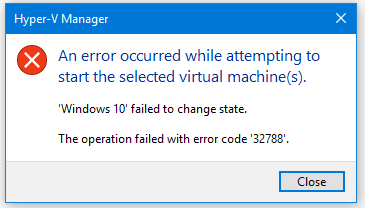
Most likely you’ve recently played around with your “Network Adapters”

or you’ve been in the “Virtual Switch Manager” and perhaps deleted a “Virtual Switch.”
So to resolve it, quick and easy. You can do the following:
Navigate to the affected Virtual Machine in your Hyper-V Manager:

Now if you look at the “Network Adapter” you can see it says “Configuration Error”

This means that there has been a change to your “Network Adapter/Adapter Settings” or a change to your “Virtual Switch Manager”.
So all the way to the right in the “Actions”-panel in your Hyper-V Manager you’ll open the “Virtual Switch Manager”.

If you have “Virtual Switches” you can change to, do that and your Virtual Machine should be up and running when powering it on again, removing error code 32788.
If not, we need to set up a new “Virtual Switch“. For me in this example we’ll be picking “External” as I want this VM to be connect through my physical network adapter, and access a physical network.

Then to proceed choose “Create Virtual Switch”

Create the “Virtual Switch” and go back to “Settings” on the affected VM(s)

Pick the “Virtual Switch” we just created and let’s get that VM up and running!

Power on your VM and the messagebox with error code: 32788 should now be gone and you should see your OS running again:
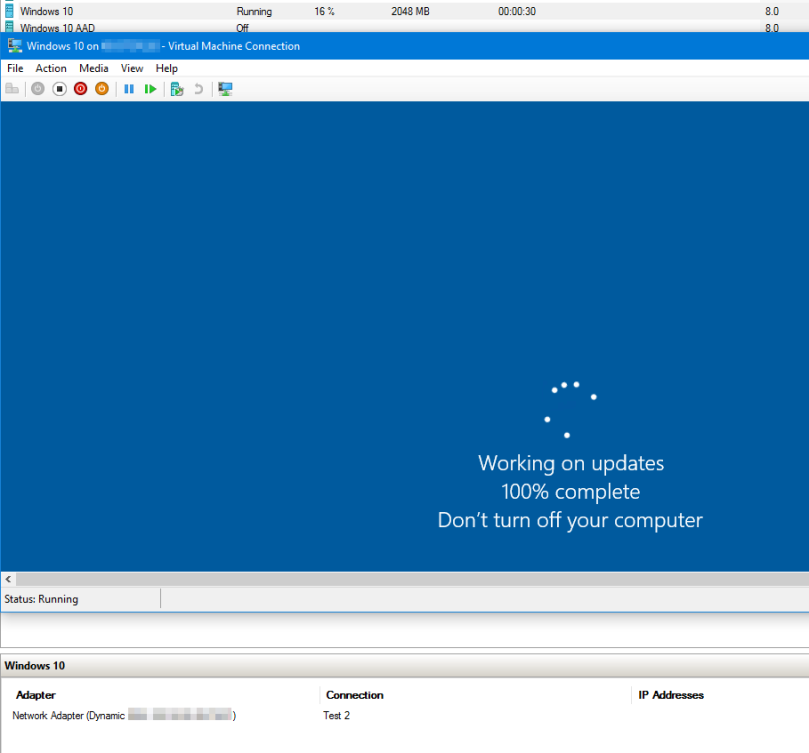
Got more articles in the pipeline, if you have any suggestions do tweet me at @UlvBjornsson or leave a comment.

An incorrect Virtual Switch setting isn’t the other thing that causes this error…
LikeLiked by 1 person
Please feel free to elaborate! What other errors causes it or have you experienced it and/or resolved it with? The depicted above was just how I experienced and resolved it for myself in correlation with the changes that had happened on my PC
LikeLike
Please follow below the mentioned steps for resolve above issue.
1) Copy old .VHD file on different path.
2) Then after create new Virtual Machine.
3) User existing . VHD file with same configuration.
4) Power on machine. It will be showing your Virtual Machine as it is.
LikeLiked by 1 person
Great input Amar! Thank you
LikeLike
[…] The network adapter of the machine has an issue (Source) […]
LikeLike